Please visit my new Web Site https://coderstechzone.com
In some cases of our professional life we need to parse or decode or handle large number of file. As you knew that for IO purpose turbo C is faster than other technologies like dot net or something else. In my cases i need to develop an ASN decoder where i need to decode more than million of files. In such cases i need to develop a ASN decoder. In my cases i have done the following way:
1. Create a Turbo C program which will decode ASN files.
2. Convert the Turbo C program to a DLL to use in C# windows application.
3. After that upload data into the SQL Server/Oracle database.
Here in this article i will explain only how one can create a DLL file created in Turbo C and then use this DLL file in C# windows application. Steps were given below:
1. Create a Turbo C program Like below:
#include<stdio.h>
#include<conio.h>
int ADDs(int num1,int num2)
{
return num1+num2;
}
int Subtract(int num1,int num2)
{
return num1-num2;
}
void main()
{
//printf("%d",ADDs(10,10));
}
2. Now open Visual Studio 2005.
3. Go to File--> New --> Project.
4. Now configure Language= VC++ and from templates select Win32 Project like below:

5. Now type the name of the DLL and then click on OK.
6. Now click on Next.
7. Select Application Type=DLL like below:
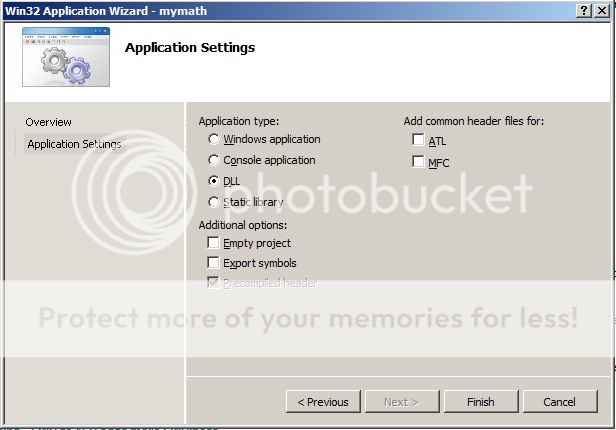
8. Now click Finish.
9. Now write the two function ADDs and Subtract in the following way:
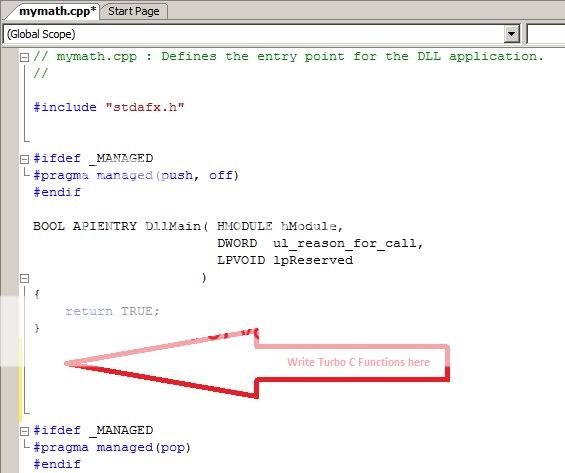
10. Now your VC++ code window will like below:
#include "stdafx.h"
#ifdef _MANAGED
#pragma managed(push, off)
#endif
BOOL APIENTRY DllMain( HMODULE hModule,
DWORD ul_reason_for_call,
LPVOID lpReserved
)
{
return TRUE;
}
int ADDs(int num1,int num2)
{
return num1+num2;
}
int Subtract(int num1,int num2)
{
return num1-num2;
}
#ifdef _MANAGED
#pragma managed(pop)
#endif
11. Now we need to create a definition file.12. Now go to File-->New-->File. You will get below window:
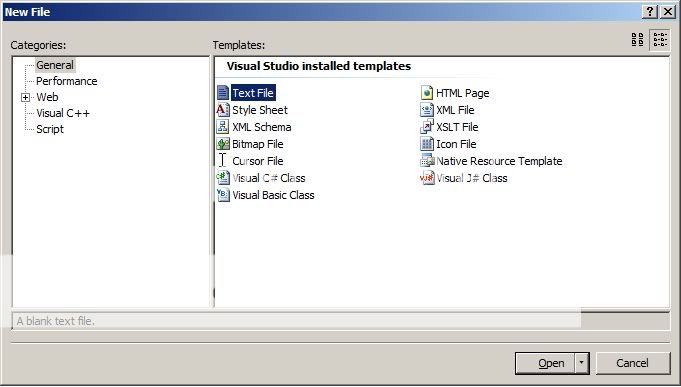
13. Save the file as Export.def in the project root folder.
14. Now write the below content in Export.Def file:
LIBRARY "mymath" EXPORTS ADDs Subtract
Or
Right cilck on mymath solution. Click Add-->New Item like below:

15. Now go to the Project--> Project Properties and define the Export.def file in the following way:
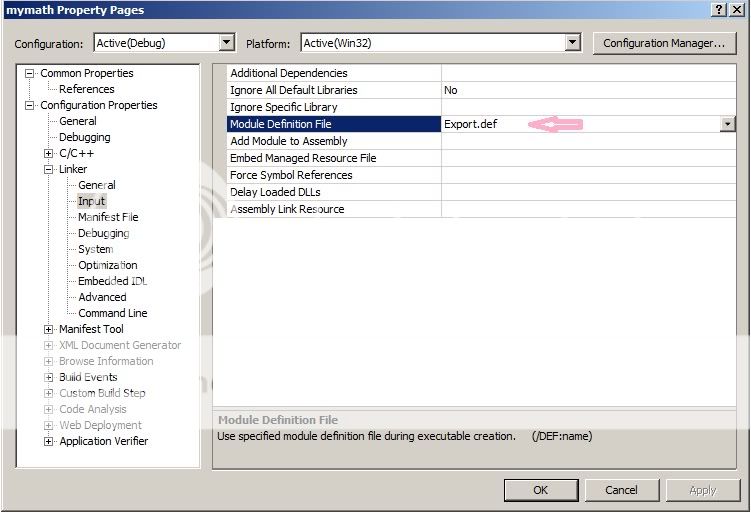
16. Now build your project.
17. Go to the debug folder and copy the mymath.dll file into your system32 folder.
18. Now create an C# windows application. Within the form Add two textboxes and one command button.
19. Now under button click event write below sample code:
private void button1_Click(object sender, EventArgs e)
{
int a=Adds(Convert.ToInt32(textBox1.Text), Convert.ToInt32(textBox2.Text));
MessageBox.Show(a.ToString());
}
20. Don't forget to import DLL as well as including using System.Runtime.InteropServices; So full code will be:using System;
using System.Collections.Generic;
using System.ComponentModel;
using System.Data;
using System.Drawing;
using System.Text;
using System.Windows.Forms;
using System.Runtime.InteropServices;
namespace WindowsApplication1
{
public partial class Form1 : Form
{
[DllImport("mymath.dll")]
public static extern int Adds(int Num1, int Num2);
public Form1()
{
InitializeComponent();
}
private void button1_Click(object sender, EventArgs e)
{
int a=Adds(Convert.ToInt32(textBox1.Text), Convert.ToInt32(textBox2.Text));
MessageBox.Show(a.ToString());
}
}
}
21. Now run the project. Hope you will get your desired output.











1 comments:
What if I have to include a header file too.. On building the project that is on step 16 , it gives error stating:
visual studio 2010\projects\mymath\mymath\mymath.cpp(5): fatal error C1083: Cannot open include file: 'division.h': No such file or directory
I WOULD BE DELIGHTED TO HEAR FROM YOU